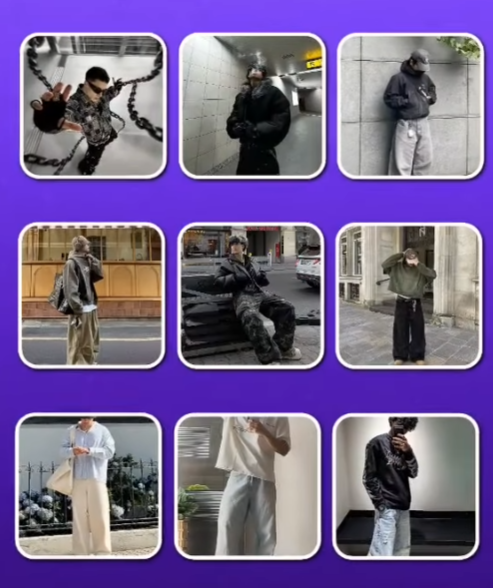Top 15 Alight Motion Text Presets Free XML Download
Introduction to Alight Motion and Its Popularity
What is Alight Motion?
Alight Motion is one of the most popular motion graphics and video editing apps available for mobile users. It’s like having After Effects in your pocket—but easier to use and perfect for creators on the go. Whether you’re an Instagram Reels star, a YouTube content creator, or someone who just wants to create cool edits, Alight Motion gives you the power to create professional-looking animations right from your phone.
The app offers features like keyframe animations, visual effects, vector graphics, and of course, text animation presets. These text effects can transform your simple video into something visually captivating. And guess what? You don’t have to create these from scratch—thanks to the magic of XML presets.
Why Creators Love Alight Motion
There’s a reason Alight Motion has over 100 million downloads. It’s not just because it’s available for both Android and iOS users—it’s because it delivers powerful editing features without needing a high-end computer.
Here’s what makes it a favorite:
-
User-friendly interface for beginners and pros alike
-
Advanced animation controls with keyframes
-
Multi-layer editing for video, audio, images, and text
-
Free and premium resources including XML file support
-
Frequent updates and a massive online community
The app is especially popular among TikTok editors, fan video creators, and digital storytellers. And one of the most used features? You guessed it—animated text presets.
Importance of Text Presets in Motion Design
If you’re into content creation, you already know that text matters. Whether it’s a title, a quote, or a call-to-action, how your text appears on screen can dramatically change the vibe of your video.
But creating text animations from scratch takes time and skill. That’s where text presets come in handy. Presets are pre-designed animations you can import and apply in seconds. Using XML files, creators can quickly add cool text transitions, kinetic typography, or cinematic titles without spending hours learning motion design.
These presets can do more than just save time—they can also:
-
Improve viewer engagement
-
Give your videos a unique aesthetic
-
Ensure professional consistency across content
In short, text presets are a game-changer. And lucky for you, there are hundreds available online—completely free.
How to Use XML Text Presets in Alight Motion
Step-by-Step Guide to Import XML Files
If you’ve found a cool preset online, importing it into Alight Motion is easier than you think. Here’s a simple step-by-step process to help you get started:
-
Download the XML file to your device (from trusted sources only).
-
Open Alight Motion on your smartphone.
-
Tap the “+” icon to create a new project.
-
On the main editing screen, tap the three-dot menu at the top right.
-
Select “Import Project” or “Import File” (depending on your version).
-
Navigate to the download location of the XML file.
-
Select the file, and it will be imported automatically.
-
Open the imported project and customize the text, font, size, and colors as needed.
That’s it! You’re ready to go.
Common Issues and Troubleshooting
Sometimes, things don’t go as smoothly. Here are a few common issues and how to fix them:
-
“Import Failed” Error: This usually means the XML file is incompatible with your version. Try updating Alight Motion to the latest version or check if the file is corrupt.
-
Missing Fonts: If the preset uses a custom font, you may need to download and install it separately.
-
Text Not Editable: Some presets are locked or layered in a complex way. You may need to dig into the group layers to edit them.
-
App Crashes: This could be due to large file sizes or an unsupported device. Try restarting your phone or using a lighter preset.
Tips for Customizing Text Presets
Once you import a preset, the real fun begins—customization. Don’t just stick to the original look. Make it yours!
Here’s how:
-
Change Fonts: Alight Motion supports custom fonts. Use fonts that align with your branding or video style.
-
Adjust Timing: Modify the keyframes to speed up or slow down the animation.
-
Modify Colors: A quick color change can make a preset match your theme perfectly.
-
Add Effects: Layer in glow, blur, or motion effects for extra flair.
-
Use Sound Syncing: Align your text animations with background music beats for a more dynamic effect.
And remember: you can always save your customized version as a new preset for future use!