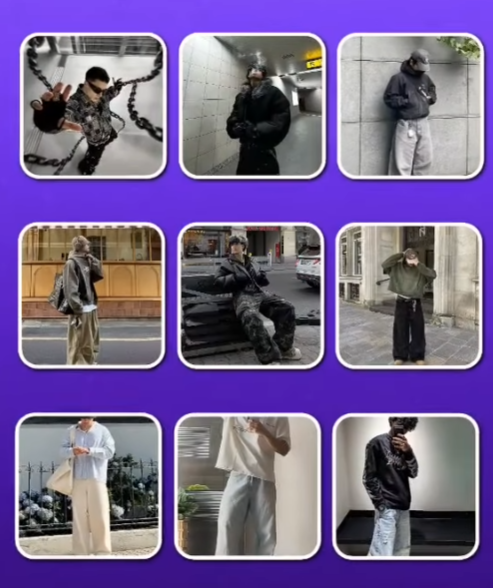Student’s Anime Trending Presets Alight Motion
Why Students Love Alight Motion for Anime Edits
Alight Motion has gained a massive following among student creators, especially those diving into the anime edit scene. Why? Because it offers professional-grade tools in a free mobile app—perfect for creators working on a budget or just getting started. Students don’t always have access to premium editing software or high-end PCs, but with a smartphone and Alight Motion, they can produce edits that rival those of experienced editors.
Another huge reason students flock to Alight Motion is the vibrant preset-sharing community. Whether you’re looking for dramatic transitions, soft overlays, or cinematic shake effects, you’ll find countless XML files floating around in school Discord servers, TikTok comments, and even Instagram reels. These presets are often tailored for trending anime scenes, giving student editors a way to stay relevant and creative without hours of manual keyframe tweaking.
Top Presets Among Student Editors in 2025
In 2025, certain anime presets have dominated student edit circles. These are usually easy to use, compatible with the latest Alight Motion version, and optimized for mobile rendering:
-
Velocity + Glow Combo: Popular for action anime like Jujutsu Kaisen, this preset adds a neon glow trail and speed ramp that makes fight scenes explode with energy.
-
Slow Zoom Focus Blur: Great for emotional scenes from anime like Your Name or Silent Voice. The preset gradually zooms and blurs the background, drawing attention to the character’s expression.
-
RGB Split & Shake: Used widely in AMVs for Tokyo Ghoul or Chainsaw Man, this effect creates a glitchy, rebellious vibe.
-
Anime Eye Glow Transition: Transitions between scenes using a glowing eye effect—used in edits for characters like Gojo or Sasuke.
-
3D Rotate Sync Preset: Rotates and scales multiple clips in sync with audio drops—very popular in trending TikTok anime edit challenges.
These presets are widely shared via XML files. Students usually access them from Google Drive links dropped in TikTok bios or Discord community servers. Once imported, you can swap out clips and instantly have a professional-level anime edit ready for upload.
How Students Organize and Use Presets
Many student editors create folders on their phones to organize presets by anime, effect type, or mood. Some even build mini preset libraries with labels like:
-
“Attack FX” (for battles)
-
“Sad/Emo Edits”
-
“Romance/Love Scenes”
-
“Sync/Beat Drops”
This organization makes it easier to access and experiment with presets based on the kind of edit they want to create that day. It’s not just editing—it’s almost like curating your own art toolbox.
A popular workflow among students looks like this:
-
Find a viral sound on TikTok.
-
Choose an anime clip that matches the vibe.
-
Pick a preset from their saved XMLs.
-
Customize timing and add text or effects.
-
Render and upload to TikTok or Instagram.
This cycle has made anime editing a daily habit for many students, blending creativity, fandom, and content creation into a digital hobby—and even potential careers for some.
Common Mistakes to Avoid When Using Presets
Over-editing or Overusing Effects
One of the biggest mistakes both beginners and experienced editors make is over-editing. Presets are powerful, but using too many in one clip can make the edit look messy, laggy, and hard to watch. Remember—less is often more. The best anime edits let the emotion of the scene breathe while subtly enhancing it with motion and filters.
Tips to avoid over-editing:
-
Limit your use of high-motion presets to 1–2 per scene.
-
Balance speed ramps with moments of stillness or focus.
-
Don’t use glow + shake + zoom + spin all at once—it overwhelms the viewer.
Also, using multiple heavy presets can slow down your phone or crash Alight Motion, especially on older devices.
Ignoring Aspect Ratios
TikTok videos are vertical. That means your anime clips—originally widescreen—must be resized or reframed for mobile viewing. A mistake many make is stretching the clip to fit the screen, which distorts the animation and ruins the aesthetic.
What to do instead:
-
Use the “fill + blur” background technique.
-
Zoom in slightly while keeping important action in the center.
-
Add black bars (cinematic crop) for stylized edits.
Ignoring aspect ratio can hurt your watch time and make your edit look amateurish.
Forgetting to Credit Creators
This might not affect the quality of your edit, but it definitely affects your reputation. If you download and use someone else’s preset, always give credit. Most preset creators include “credit me if used” in their descriptions. Failing to do this can get your video reported or even lead to your account being flagged.
Good practice:
-
Mention the preset creator in your caption or comment.
-
Use watermarked templates when required.
-
Avoid claiming others’ presets as your own.
It’s a small step that shows respect and keeps the community thriving.
Safety and Copyright Issues
Downloading from Safe Sources
When downloading presets from TikTok, YouTube, or Discord, safety should be your first priority. Sketchy links can hide malware, especially if they’re shortened URLs or hosted on unfamiliar sites.
Tips to stay safe:
-
Only download from creators with verified or high-engagement profiles.
-
Use links from trusted platforms (Google Drive, Dropbox, Mega).
-
Avoid files that ask for strange permissions or apps to be installed.
If in doubt, scan the file using free antivirus tools or sites like VirusTotal before opening.
Anime Clip Copyright Guidelines
Anime footage is copyrighted. TikTok usually operates under a “fair use” gray area for short clips and transformative content. But there are still risks—especially if you’re using full episodes or trying to monetize edits.
To reduce risk:
-
Keep clips under 30 seconds.
-
Add your own audio, effects, or voiceover to make it transformative.
-
Avoid uploading entire fight scenes or intros without edits.
If you receive a copyright strike, remove the video immediately to avoid account penalties.
Giving Proper Credit
Just like preset creators, anime studios and fan artists deserve credit. If you’re using someone’s animation, audio, or fan art, mention them. Even tagging the anime title helps others find and respect the source.
Credit helps build trust in the community, and can even increase your video reach—many users search for edits of specific characters or series.
Anime Characters and Scenes That Work Best for Edits
Top Fan-Favorite Characters
Certain characters are almost guaranteed to attract views when featured in edits. These include:
-
Gojo Satoru (Jujutsu Kaisen)
-
Levi Ackerman (Attack on Titan)
-
Luffy (One Piece)
-
Naruto Uzumaki (Naruto series)
-
Ayanokoji (Classroom of the Elite)
These characters are iconic, and their scenes often include powerful facial expressions, slow-motion-worthy movements, and memorable lines.
Iconic Fight Scenes
Action scenes are perfect for transitions, velocity edits, and shake presets. Some of the most edited fight scenes include:
-
Gojo vs. Sukuna (Jujutsu Kaisen Season 2)
-
Eren vs. War Hammer Titan (Attack on Titan)
-
Tanjiro vs. Rui (Demon Slayer)
These sequences are packed with color, fast motion, and effects that presets can elevate to cinematic levels.