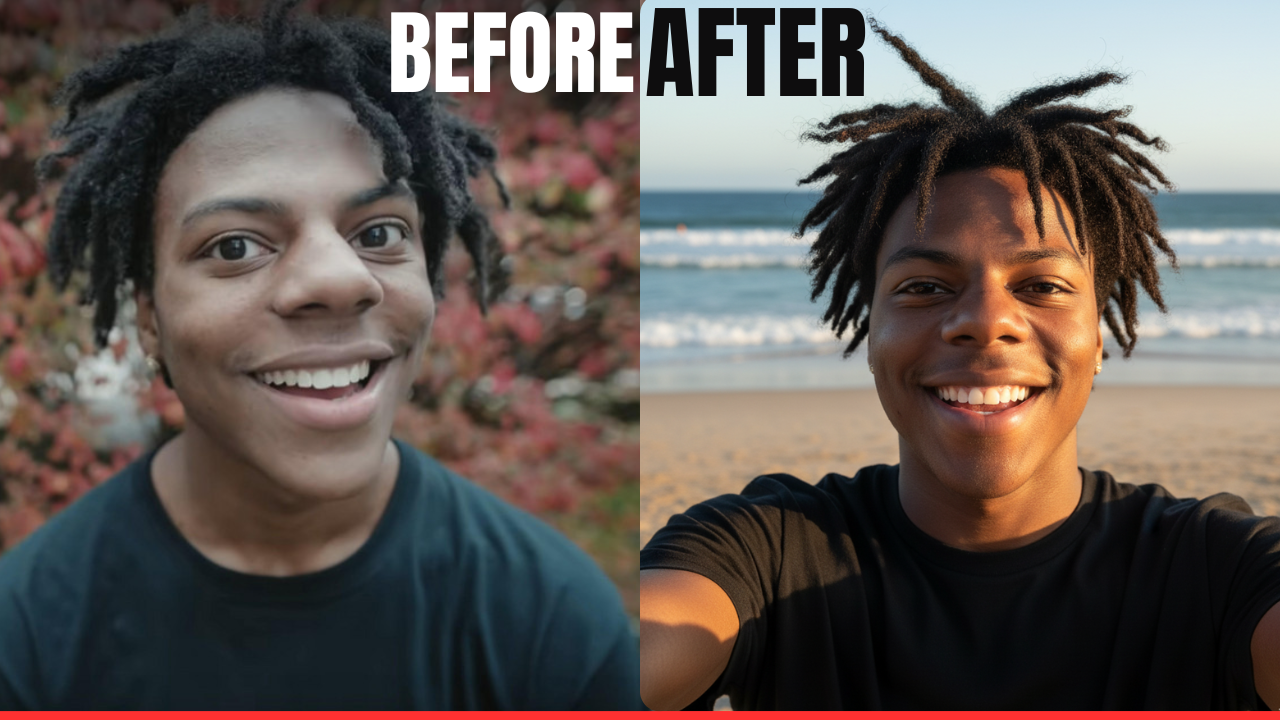You know that feeling? You snap a quick pic on your phone—maybe your kid’s birthday cake or a lazy beach afternoon—and later, it just sits there in your camera roll, looking kinda flat and forgettable. I’ve got a drawer full of those “eh” photos from family trips that never make it to the fridge. But here’s the thing: You don’t need to be a tech whiz or shell out cash for pro software to make them shine. Google Gemini, this free AI tool from Google, can turn your everyday shots into stuff that stops people mid-scroll. It’s like having a smart friend who listens to what you want and handles the rest.
I’m no photographer, just a regular guy who loves messing around with apps. Last weekend, I took a blurry shot of my coffee on a rainy morning and turned it into a cozy café scene that looked like it came from a travel blog. All it took was uploading the photo and typing a few words. If that sounds too good, stick with me—I’ll walk you through it nice and easy, no complicated steps. By the end, you’ll be editing like it’s no big deal.
Here is the Prompt
1. Ultra-realistic 9:16 portrait shot of me on a rooftop with the city skyline blurred behind. Realistic lighting, natural skin tones, crisp sharpness, subtle cinematic contrast.
2. Ultra-realistic 9:16 travel-style selfie of me at the beach. Sunlight hitting one side of the face, wind in hair, natural shadows, ocean and sand beautifully blurred in the background.
3. Ultra-realistic 9:16 selfie of me in a modern café with warm ambient lighting. Natural facial details, soft shadows, real reflections in eyes, bokeh lights behind me.
What Makes Google Gemini a Game-Changer for Quick Photo Fixes?
Okay, quick backstory: Google Gemini isn’t some dusty old filter app. It’s part of Google’s big AI family, built to chat, brainstorm, and yeah, tweak images. The photo editing side uses something called Imagen 3—fancy tech that looks at your pic and understands it, like “Oh, this needs more color” or “Let’s add some drama here.” You don’t fiddle with buttons; you just describe what you want in plain English.
Why pick this over, say, Instagram’s built-in tools? It’s free (mostly—premium stuff if you go nuts), works on your phone or laptop, and gives you real control without the overwhelm. Searches for “easy AI photo editing” are everywhere because folks like us want fast results, not a degree in design. Plus, as of late 2025, it’s gotten even better with voice prompts—you can literally say, “Make this brighter,” while walking the dog.
The cool part? It’s forgiving for beginners. Mess up a description? Just tweak it and try again. No judgment, just better pics.
Watch Out for These Easy Traps (And How to Dodge Them)
I’ve bombed a few edits myself, so learn from my goof-ups. If colors go too wild (hello, clown-vomit sunsets), follow up with “Dial it back to real life.” Vague stuff like “Make it nice” gets you… nothing special. Always add a vibe, like “cozy” or “epic.”
One more: Keep things private. Gemini’s safe, but if it’s a personal pic, delete it after downloading. And if you’re posting online, a quick “#AIE dit” lets folks know it’s enhanced—keeps it honest.
Real Talk: What It Looks Like in Action
Take my rainy coffee example. Original: Mug on a table, gray light, zero energy. Prompt: “Make this coffee shot dreamy—swirling steam, warm café lights, and a window view of rain-streaked streets. Cozy like a novel cover.” New version? Steamy perfection that made my Instagram stories blow up. A friend texted, “Teach me your ways!” That’s the joy—simple tweaks, big reactions.
Folks online are raving too. One mom blogged about saving her kid’s school pics with Gemini, turning stiff poses into playful memories. It’s not about perfection; it’s about making your life look as fun as it feels.
Go Ahead, Give It a Spin—Your Photos Deserve Better
There you go: Google Gemini photo editing, broken down so anyone can nail it. No more ignoring those “almost” shots—upload, prompt, post. Start with one pic today; maybe that vacation flop or pet portrait gathering dust. You’ll be hooked, I promise.